09-3: R as GIS: Creating maps from vector and raster data
Before you start
Learning objectives
Learn how to create maps using the ggplot2 package.
Table of contents
Pre-requisite
Basic understanding of ggplot2 is necessary. Here are some resources:
Tips to make the most of the lecture notes
Interactive navigation tools
Click on the three horizontally stacked lines at the bottom left corner of the slide, then you will see table of contents, and you can jump to the section you want
Hit letter “o” on your keyboard and you will have a panel view of all the slides
Running and writing codes
- The box area with a hint of blue as the background color is where you can write code (hereafter referred to as the “code area”).
- Hit the “Run Code” button to execute all the code inside the code area.
- You can evaluate (run) code selectively by highlighting the parts you want to run and hitting Command + Enter for Mac (Ctrl + Enter for Windows).
- If you want to run the codes on your computer, you can first click on the icon with two sheets of paper stacked on top of each other (top right corner of the code chunk), which copies the code in the code area. You can then paste it onto your computer.
- You can click on the reload button (top right corner of the code chunk, left to the copy button) to revert back to the original code.
Create maps from sf using the ggplot2 package
Creating maps differs from creating non-spatial figures in some ways. However, the underlying principle and syntax under
ggplot2to create maps and non-spatial figures are very similar.Indeed, you will find map making very intuitive and rather easy if you already have some knowledge of how
ggplot2works even if you have not created maps usingggplot2. The only major difference between them is the choice ofgeom_*()types.
To create a map from sfs, we use geom_sf().
Check how each of them looks like using plot():
Instruction
We can use
geom_sf()to create maps fromsfobjectsgeom_sf()automatically detects the geometry type of spatial objects stored in ansfobject and draw maps accordingly
Syntax
Try to create a map using one of wells_ne_sf, ne_counties, and railroads_ne.
- We can do faceting just like we do with other types of figures you can create with
ggplot2. - Remember, map is just a special case of
ggplot2figures.
We use
corn_acres_nefor demonstration. This is a county-level corn harvested acres data observed annually from 2020 through 2023.Notice that a single county has multiple rows (one row for one year) with the identical geometry
Specifying aesthetics
Here are some of the aesthetic variables for points:
color: color of the pointsfill: available for some shapes (but likely useless)shape: shape of the pointssize: size of the points (rarely useful)
color: dependent ongw_extracted(the amount of groundwater extraction)size: constant across the points (bigger than the default)
color: constant across the points (blue)size: dependent ongw_extractedshape: constant at 2 across the points (square)
color: constant across the points (blue)fill: constant across the points (red)size: constant at 1.5 across the pointsshape: constant at 22 across the points (square)
Here are some of the aesthetic variables for polygons:
color: color of the borders of the polygonslinewidth: width of the borders of the polygonsfill: color of the inside of the polygonsshape: not availablesize: not available
color: constant at “red” across the polygonsfill: constant at “darkgreen” across the polygonslinewidth: constant at 0.4 across the polygons
color: depends onnamefill: constant at “darkgreen” across the polygons
color: constant at “red” across the polygonsfill: depends on “countyfp”
Here are some of the aesthetic variables for lines:
color: color of the lineslinewidth: width of the lines
color: constant at “blue” across the lineslinewidth: constant at 0.5 across the lines
Plotting multiple spatial objects in one figure
It is often the case that you want to create a map using more than one spatial objects.
For example, you want to have county boundary (
ne_counties), railroads (railroads_ne), and wells (wells_ne_sf) all in one map.
You can create layers with
geom_sf()by setting differentsfobjects as the datasets individually, and then simply add them so they appear in a single map.Remember that when you specify data in
ggplot(), all subsequentgeom_*()functions will use this data unless otherwise specified.
Instruction
- Uncomment line 3 and add
+add the end of line 2, run, and see what happens - Confirm the first one works fine because data is set globally to
ne_coutiesin line 1. - Confirm the second one does not because global dataset is not set.
geom_sf()s that are added later are superimposed on top of the existing layers
Wells are hidden beneath the county layer:
Instruction
Hide the railroads beneath the county layer.
ggplot() uses the CRS of the sf to draw a map by default.
Currently, ne_counties is unprojected:
Let’s project it to WGS 84, UTM zone 14.
Now, the map is drawn based on the new CRS of 32614
Notice that the major grid lines are no longer straight in figure at the bottom unlike the one at the top
X-Y labels are still in longitude and latitude (we will see how we change this)
You can use coord_sf() to alter the CRS on the map on the go, but not the CRS of the sf object itself.
- pros: you do not have to change the CRS of the sf
- cons: it takes time to change the CRS behind the scene every time you do this
In order to have X and Y values in the same units as that of the CRS in use on the map, you need to add datum = in coord_sf().
When there are multiple geom_sf() layers, the CRS of the first layers is automatically applied for all the layers , reconciling the difference in CRS automatically.
coord_sf()applies to all the layers.- try the codes with and without
coord_sf(32614)at the end
Making maps look professional
theme_void() is a veery suitable pre-made theme for map that can get rid of many unnecessary components from default maps.
The ggspatial package lets you put a north arrow and scale bar on a map using annotation_scale() and annotation_north_arrow()
location: determines where the scale bar is- first letter is either
t(top) orb(bottom) - second letter is either
l(left) orr(right).
- first letter is either
width_hint: determines the length of the scale bar relative to the plot
Try yourself
Play with location and width_hint and see what happens.
Use pad_x and pad_y options to fine-tune the location of the scale bar.
A positive number means that the scale bar will be placed further away from closest border of the plot.
pad_x: since the second letter oflocationisl, the scale bar move an inch from the left border of the mappad_y: since the first letter oflocationisb, the scale bar move 0.3 inches from the bottom border of the map
Try yourself
Play with pad_x and pad_y and see what happens.
- Use
annotation_north_arrow()to add north arrow - It works just like
annotation_scale() - use
styleoption to pick a different type of north arrow symbol
Inset map
Inset map (like one below) provides a better sense of the geographic extent and the location of the area of interest relative to the larger geographic extent that the readers are more familiar with.
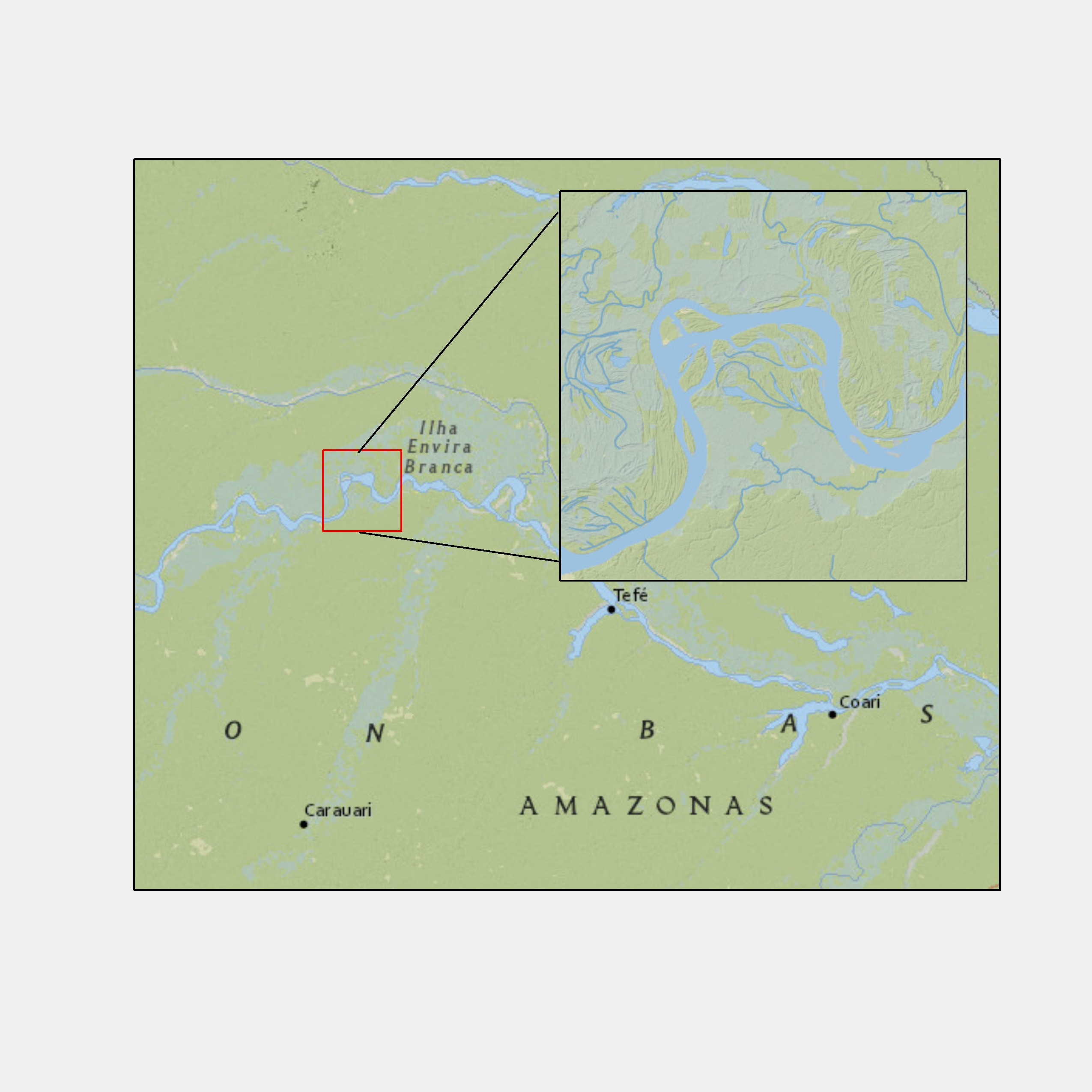
Create a map like this using ne_counties with the ggmapinset package.
Note
Visit the ggmapinset website for more examples and other functionalities beyond what is presented here, including multiple insets.
The first step of making an inset map is to create the base map layer, a part of which is going to be expanded as an inset.
We want to create a map of all the counties in Nebraska with only the three counties (Perkins, Chase, and Dundy) colored red.
Let’s first create an sf consisting of the three counties first:
We now create the base map. You use geom_sf() to create base map layers.
We now configure (specify) the inset using configure_inset(). Here is the list of parameters you want to provide:
shape: the shape and size of the insetshape_circle:centreandradiusshape_rectangle:centreandhwidth
translation: how much you shift in x and y from the center to display the enlarged circlescale: how much to enlargeunits: length unit
- Use
geom_sf_inset()and/orgeom_sf_text_inset()to create layers to present as an inset. - Use
geom_inset_frame()to add the inset frame (small circle, big circle, and the lines connecting them) - Use
coord_sf_inset(inset = inset_config)to reflect the configuration you set up earlier.
Try yourself
- Comment out a line of codes above, run the code, and see what each of them do.
- Go back to the previous slide and change the value of the parameters to see what happens.
By default,
geom_sf_inset()creates two copies of the map layer: one for the base map and the other for the inset map.map_baseoption ingeom_sf_inset()determines whether you create the copy for the base map or not.
In the code below, map_base is not specified, meaning that geom_sf_inset(data = three_counties, fill = "black") will be applied for both the base and inset maps.
Try yourself
Comment out line 2 and comment in line 3 to see what happens.
Create maps using raster data
We will use the
gpplot2andtidyterrapackage to create maps using raster data.The
tidyterrapackage providesgeom_spatraster()that works specifically forSpatRasterobject from theterrapackage.There are other package options like the
tmappackage. But, we do not talk about it in this course.
It works very much like map creation with sf. We just use SpatRaster object and use geom_spatraster() in place of geom_sf.
Note
Notice that geom_spatraster() automatically based the fill color of the cells on the attribute values without you specifying so.
By default, the cells with NA values are colored grey. You can set the color for such cells using the na.value option inside scale_*() function. For example, the following code makes the cells with NA values transparent (invisible).
How does geom_spatraster() behave with a multi-layer SpatRaster?
As the warning message suggests, both layers are plotted by default. You can specify which layer to use with aes(fill = layer_name) like below.
When you want to create maps for individual attributes at the same time, you can add facet_wrap(~lyr).
Note
- But, remember faceting is often not appropriate when you are plotting multiple variable of different scales (e.g., temperature and precipitation) as they share the same legend.
- A good use case of faceting is displaying the same variable observed at different times (e.g., temperature on different days).
Create a map with both sf and SpatRaster
It is very easy to achieve this. You just use geom_sf() for sf and geom_spatraster() for SpatRaster. You just add them as layers just like any figures you create with ggplot2.